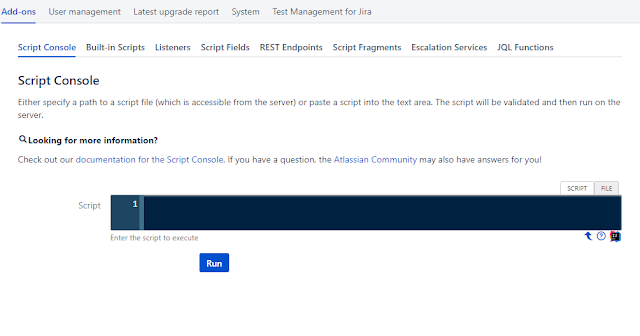Nginx 를 이번에 사용하게 되었는데요.
Nginx를 이용해서 폴더에 있는 파일을 받을 수 있게 하려합니다.
mac OS에서 테스트할때의 nginx 의 nginx.conf 파일은
/usr/local/etc/nginx/nginx.conf 경로에 있었습니다.
리눅스 우분투(Ubuntu)의 경우는
/etc/nginx/nginx.conf 경로에 있었습니다.
nginx.conf 파일을 보겠습니다.
#user nobody; worker_processes 1; #error_log logs/error.log; #error_log logs/error.log notice; #error_log logs/error.log info; #pid logs/nginx.pid; events { worker_connections 1024; } http { include mime.types; default_type application/octet-stream; #log_format main '$remote_addr - $remote_user [$time_local] "$request" ' # '$status $body_bytes_sent "$http_referer" ' # '"$http_user_agent" "$http_x_forwarded_for"'; #access_log logs/access.log main; sendfile on; #tcp_nopush on; #keepalive_timeout 0; keepalive_timeout 65; #gzip on; server { listen 8080; server_name localhost; #charset koi8-r; #access_log logs/host.access.log main; location / { root html; index index.html index.htm; } #error_page 404 /404.html; # redirect server error pages to the static page /50x.html # error_page 500 502 503 504 /50x.html; location = /50x.html { root html; } # proxy the PHP scripts to Apache listening on 127.0.0.1:80 # #location ~ \.php$ { # proxy_pass http://127.0.0.1; #} # pass the PHP scripts to FastCGI server listening on 127.0.0.1:9000 # #location ~ \.php$ { # root html; # fastcgi_pass 127.0.0.1:9000; # fastcgi_index index.php; # fastcgi_param SCRIPT_FILENAME /scripts$fastcgi_script_name; # include fastcgi_params; #} # deny access to .htaccess files, if Apache's document root # concurs with nginx's one # #location ~ /\.ht { # deny all; #} } # another virtual host using mix of IP-, name-, and port-based configuration # #server { # listen 8000; # listen somename:8080; # server_name somename alias another.alias; # location / { # root html; # index index.html index.htm; # } #} # HTTPS server # #server { # listen 443 ssl; # server_name localhost; # ssl_certificate cert.pem; # ssl_certificate_key cert.key; # ssl_session_cache shared:SSL:1m; # ssl_session_timeout 5m; # ssl_ciphers HIGH:!aNULL:!MD5; # ssl_prefer_server_ciphers on; # location / { # root html; # index index.html index.htm; # } #} include servers/*; }
위와 같이 nginx.conf 파일이 있을텐데요.
이 파일에서 코드 조금만 추가해주면 됩니다. (원래 하려고 했던 파일 제공만 하면되니까요.)
http {
}
이 괄호 안에 추가해주시면 되는데요
저는 이렇게 코드를 추가했습니다.
#user nobody; worker_processes 1; #error_log logs/error.log; #error_log logs/error.log notice; #error_log logs/error.log info; #pid logs/nginx.pid; events { worker_connections 1024; } http { include mime.types; default_type application/octet-stream; #log_format main '$remote_addr - $remote_user [$time_local] "$request" ' # '$status $body_bytes_sent "$http_referer" ' # '"$http_user_agent" "$http_x_forwarded_for"'; #access_log logs/access.log main; sendfile on; #tcp_nopush on; #keepalive_timeout 0; keepalive_timeout 65; gzip on; server { ... } server { listen 8000; server_name localhost; location /datas/ { root /Users/moon1000_mac_mini/Desktop/datas; autoindex on; } } ... include servers/*; }
위에서 제가 추가한 부분만 보면
server {
listen 8000;
server_name localhost;
location /datas/ {
root /Users/moon1000_mac_mini/Desktop/datas;
autoindex on;
}
}
위의 코드는
/datas/ 의 위치를 공개하겠다.
autoindex on 은 인덱스 페이지를 보여주는 것입니다.
그 외에는 공유가 안됩니다.
저 위치로 가보면,
Index of /datas/
../ img/ 04-Feb-2016 07:34 - d3.zip 04-Feb-2016 07:34 8958481 d4.zip 04-Feb-2016 07:34 10485198 d5.zip 04-Feb-2016 07:34 15769563 d6.zip 04-Feb-2016 07:34 10722878 d7.zip 04-Feb-2016 07:34 9166886
이렇게 나옵니다.
다른 어려운 부분이 있다면 질문주세요.
Good luck!