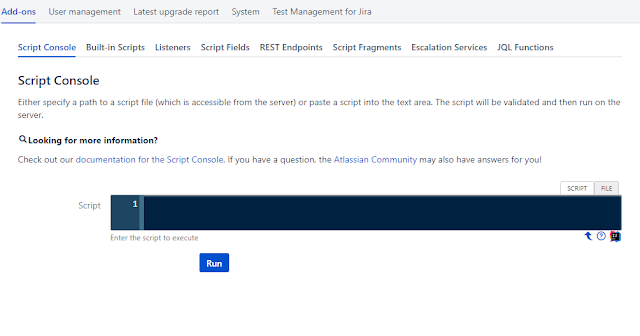When i use nginx & webalizer
Country data graph "country unresolved/Unkown" 100%.
this problem can fix using change settings.
1. Check Nginx module
$nginx -V
nginx version: nginx/1.4.6 (Ubuntu)
built by gcc 4.8.4 (Ubuntu 4.8.4-2ubuntu1~14.04)
TLS SNI support enabled
configure arguments: --with-cc-opt='-g -O2 -fstack-protector --param=ssp-buffer-size=4 -Wformat -Werror=format-security -D_FORTIFY_SOURCE=2' --with-ld-opt='-Wl,-Bsymbolic-functions -Wl,-z,relro' --prefix=/usr/share/nginx --conf-path=/etc/nginx/nginx.conf --http-log-path=/var/log/nginx/access.log --error-log-path=/var/log/nginx/error.log --lock-path=/var/lock/nginx.lock --pid-path=/run/nginx.pid --http-client-body-temp-path=/var/lib/nginx/body --http-fastcgi-temp-path=/var/lib/nginx/fastcgi --http-proxy-temp-path=/var/lib/nginx/proxy --http-scgi-temp-path=/var/lib/nginx/scgi --http-uwsgi-temp-path=/var/lib/nginx/uwsgi --with-debug --with-pcre-jit --with-ipv6 --with-http_ssl_module --with-http_stub_status_module --with-http_realip_module --with-http_addition_module --with-http_dav_module --with-http_geoip_module --with-http_gzip_static_module --with-http_image_filter_module --with-http_spdy_module --with-http_sub_module --with-http_xslt_module --with-mail --with-mail_ssl_module
Nginx must include http_geoip_module module.
2. Download GeoIP databases
$mkdir /etc/nginx/geoip && cd /etc/nginx/geoip
$wget http://geolite.maxmind.com/download/geoip/database/GeoLiteCountry/GeoIP.dat.gz
$wget http://geolite.maxmind.com/download/geoip/database/GeoLiteCity.dat.gz
$gunzip GeoIP.dat.gz
$gunzip GeoLiteCity.dat.gz
3. Configure Nginx
$wget http://geolite.maxmind.com/download/geoip/database/GeoLiteCity.dat.gz
$gunzip GeoIP.dat.gz
$gunzip GeoLiteCity.dat.gz
3. Configure Nginx
-add configure code
$nano /etc/nginx/nginx.conf
...
http {
....
##
# geoip settings
##
geoip_country /etc/nginx/geoip/GeoIP.dat; # the country IP database
geoip_city /etc/nginx/geoip/GeoLiteCity.dat; # the city IP database
-add configure code
$nano /etc/nginx/fastcgi_params
...
### SET GEOIP Variables ###
fastcgi_param GEOIP_COUNTRY_CODE $geoip_country_code;
fastcgi_param GEOIP_COUNTRY_CODE3 $geoip_country_code3;
fastcgi_param GEOIP_COUNTRY_NAME $geoip_country_name;
fastcgi_param GEOIP_CITY_COUNTRY_CODE $geoip_city_country_code;
fastcgi_param GEOIP_CITY_COUNTRY_CODE3 $geoip_city_country_code3;
fastcgi_param GEOIP_CITY_COUNTRY_NAME $geoip_city_country_name;
fastcgi_param GEOIP_REGION $geoip_region;
fastcgi_param GEOIP_CITY $geoip_city;
fastcgi_param GEOIP_POSTAL_CODE $geoip_postal_code;
fastcgi_param GEOIP_CITY_CONTINENT_CODE $geoip_city_continent_code;
fastcgi_param GEOIP_LATITUDE $geoip_latitude;
fastcgi_param GEOIP_LONGITUDE $geoip_longitude;
....
### SET GEOIP Variables ###
proxy_set_header GEOIP_COUNTRY_CODE $geoip_country_code;
proxy_set_header GEOIP_COUNTRY_CODE3 $geoip_country_code3;
proxy_set_header GEOIP_COUNTRY_NAME $geoip_country_name;
proxy_set_header GEOIP_CITY_COUNTRY_CODE $geoip_city_country_code;
proxy_set_header GEOIP_CITY_COUNTRY_CODE3 $geoip_city_country_code3;
proxy_set_header GEOIP_CITY_COUNTRY_NAME $geoip_city_country_name;
proxy_set_header GEOIP_REGION $geoip_region;
proxy_set_header GEOIP_CITY $geoip_city;
proxy_set_header GEOIP_POSTAL_CODE $geoip_postal_code;
proxy_set_header GEOIP_CITY_CONTINENT_CODE $geoip_city_continent_code;
proxy_set_header GEOIP_LATITUDE $geoip_latitude;
proxy_set_header GEOIP_LONGITUDE $geoip_longitude;
4. Nginx reload!
http {
....
##
# geoip settings
##
geoip_country /etc/nginx/geoip/GeoIP.dat; # the country IP database
geoip_city /etc/nginx/geoip/GeoLiteCity.dat; # the city IP database
...
}-add configure code
$nano /etc/nginx/fastcgi_params
...
### SET GEOIP Variables ###
fastcgi_param GEOIP_COUNTRY_CODE $geoip_country_code;
fastcgi_param GEOIP_COUNTRY_CODE3 $geoip_country_code3;
fastcgi_param GEOIP_COUNTRY_NAME $geoip_country_name;
fastcgi_param GEOIP_CITY_COUNTRY_CODE $geoip_city_country_code;
fastcgi_param GEOIP_CITY_COUNTRY_CODE3 $geoip_city_country_code3;
fastcgi_param GEOIP_CITY_COUNTRY_NAME $geoip_city_country_name;
fastcgi_param GEOIP_REGION $geoip_region;
fastcgi_param GEOIP_CITY $geoip_city;
fastcgi_param GEOIP_POSTAL_CODE $geoip_postal_code;
fastcgi_param GEOIP_CITY_CONTINENT_CODE $geoip_city_continent_code;
fastcgi_param GEOIP_LATITUDE $geoip_latitude;
fastcgi_param GEOIP_LONGITUDE $geoip_longitude;
-add configure code
$nano /etc/nginx/proxy_params....
### SET GEOIP Variables ###
proxy_set_header GEOIP_COUNTRY_CODE $geoip_country_code;
proxy_set_header GEOIP_COUNTRY_CODE3 $geoip_country_code3;
proxy_set_header GEOIP_COUNTRY_NAME $geoip_country_name;
proxy_set_header GEOIP_CITY_COUNTRY_CODE $geoip_city_country_code;
proxy_set_header GEOIP_CITY_COUNTRY_CODE3 $geoip_city_country_code3;
proxy_set_header GEOIP_CITY_COUNTRY_NAME $geoip_city_country_name;
proxy_set_header GEOIP_REGION $geoip_region;
proxy_set_header GEOIP_CITY $geoip_city;
proxy_set_header GEOIP_POSTAL_CODE $geoip_postal_code;
proxy_set_header GEOIP_CITY_CONTINENT_CODE $geoip_city_continent_code;
proxy_set_header GEOIP_LATITUDE $geoip_latitude;
proxy_set_header GEOIP_LONGITUDE $geoip_longitude;
4. Nginx reload!
$service nginx reload
5. + Webalizer configure
...
GeoIP yes
# GeoIPDatabase specifies an alternate database filename to use by the
# GeoIP library. If an absolute path is not given as part of the name
# (ie: starts with a leading '/'), then the name is relative to the
# default output directory. This option should not normally be needed.
GeoIPDatabase /etc/nginx/geoip/GeoIP.dat
...
6. test result
Good Luck!