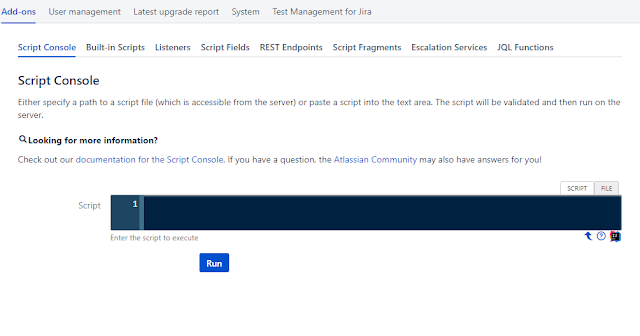https://help.github.com/articles/using-jekyll-as-a-static-site-generator-with-github-pages/
이 홈페이지를 보고 만들었습니다.
차근차근 따라가다 보면 만들 수 있습니다.
<만들기>
* 준비물- ruby 2.0.0+
- git
* 설치
(이미 깃헙 페이지가 생성되어있는다는 가정하에 진행하겠습니다.
깃헙 페이지 만들기 : https://pineoc.blogspot.kr/2016/03/make-githubio-page.html )
1. bundler 설치
$gem install bundler
2. Gemfile 만들기
이 파일은 jekyll을 설치하기 위한 makefile 같은 녀석인데
아래의 내용을 넣어주시면 됩니다.
source 'https://rubygems.org' gem 'github-pages', group: :jekyll_plugins
3. bundle install 실행
$bundle install
이 명령어를 치면 설치가 진행됩니다.
여기까지가 jekyll 설치가 기본적으로는 완료되었습니다.
추가적으로 설치를 몇 개 더 하셔야합니다.
#jekyll site 파일 세팅하기 : step-3-optional-generate-jekyll-site-files
#jekyll theme 추가하기 : adding-a-jekyll-theme-to-your-site
#주의할 점은
Gemfile의 텍스트는
1. GitHub page에 올릴경우
source "https://rubygems.org"
ruby RUBY_VERSION
# Hello! This is where you manage which Jekyll version is used to run.
# When you want to use a different version, change it below, save the
# file and run `bundle install`. Run Jekyll with `bundle exec`, like so:
#
# bundle exec jekyll serve
#
# This will help ensure the proper Jekyll version is running.
# Happy Jekylling!
#gem "jekyll", "3.2.1"
# This is the default theme for new Jekyll sites. You may change this to anything you like.
gem "minima"
# If you want to use GitHub Pages, remove the "gem "jekyll"" above and
# uncomment the line below. To upgrade, run `bundle update github-pages`.
gem "github-pages", group: :jekyll_plugins
# If you have any plugins, put them here!
# group :jekyll_plugins do
# gem "jekyll-github-metadata", "~> 1.0"
# end
2. Local에서 확인할 경우source "https://rubygems.org"
ruby RUBY_VERSION
# Hello! This is where you manage which Jekyll version is used to run.
# When you want to use a different version, change it below, save the
# file and run `bundle install`. Run Jekyll with `bundle exec`, like so:
#
# bundle exec jekyll serve
#
# This will help ensure the proper Jekyll version is running.
# Happy Jekylling!
gem "jekyll", "3.2.1"
# This is the default theme for new Jekyll sites. You may change this to anything you like.
gem "minima"
# If you want to use GitHub Pages, remove the "gem "jekyll"" above and
# uncomment the line below. To upgrade, run `bundle update github-pages`.
# gem "github-pages", group: :jekyll_plugins
# If you have any plugins, put them here!
# group :jekyll_plugins do
# gem "jekyll-github-metadata", "~> 1.0"
# end
이렇게 세팅하고
$bundle install
$bundle exec jekyll serve
결과화면은 아래와 같습니다.

제 결과 페이지 입니다.
https://pineoc.github.io/
글을 올리는 방법은 다음 포스트에서 진행해봐야겠습니다.
I hope this will help you!